In the season setup step 6. Registration forms, it shows an "as of school year" instructional text for the Grade question.

The Grade as of year instructional text cannot be updated in the Registration forms settings. You can follow the below steps to adjust the text for Grade as of year in the step 2 Sessions. This will update the information on the registration form. You only have to make the change in one session, this will update all other sessions and the registration form question for that season.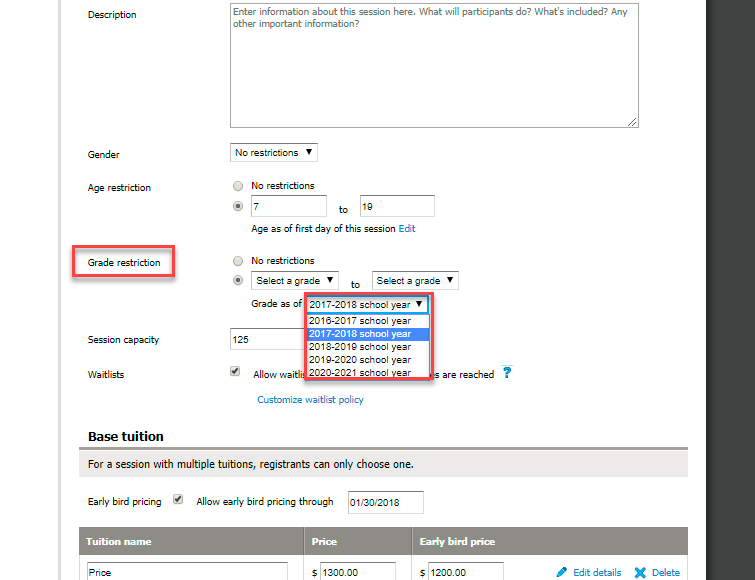
Note: The information of Grade cannot be updated automatically from customer profile, registrants have to answer the Grade form question at registration to have it updated.
The Grade as of year instructional text cannot be updated in the Registration forms settings. You can follow the below steps to adjust the text for Grade as of year in the step 2 Sessions. This will update the information on the registration form. You only have to make the change in one session, this will update all other sessions and the registration form question for that season.
- Select Setup under season name
- Under Settings, select Sessions
- Select desired session name in blue from list
- Under Basic Settings, select Grade from Grade restriction drop-down menu
- Click Edit next to field Grade as of
- Note: A warning message pops up for your confirmation: "This will change the setting for the entire season. Are you sure you want to continue?"
- Select OK
- Select applicable school year from the drop-down menu
- Click Save and continue at bottom
Note: The information of Grade cannot be updated automatically from customer profile, registrants have to answer the Grade form question at registration to have it updated.



