Below are the steps on how to insert/add a photo in an email content on the Old Email Tool.
1. Log in to your ActiveWorks
account2. Select
EMAIL3. Select
New4. On the Email Template, click 'tree' like icon-

to insert a photo
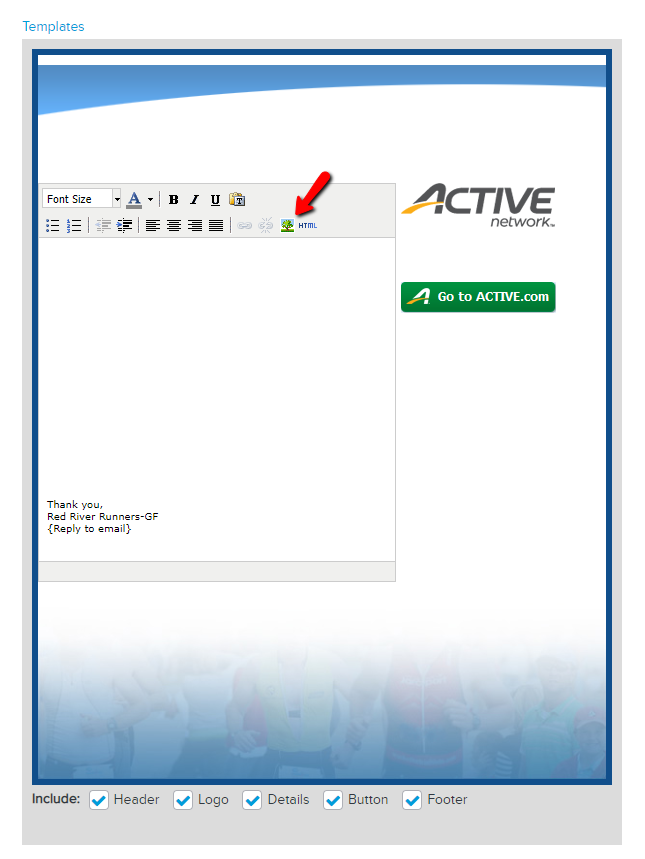
5. Select
Choose File
Note: Image Format JPG, JPEG, PNG or GIF
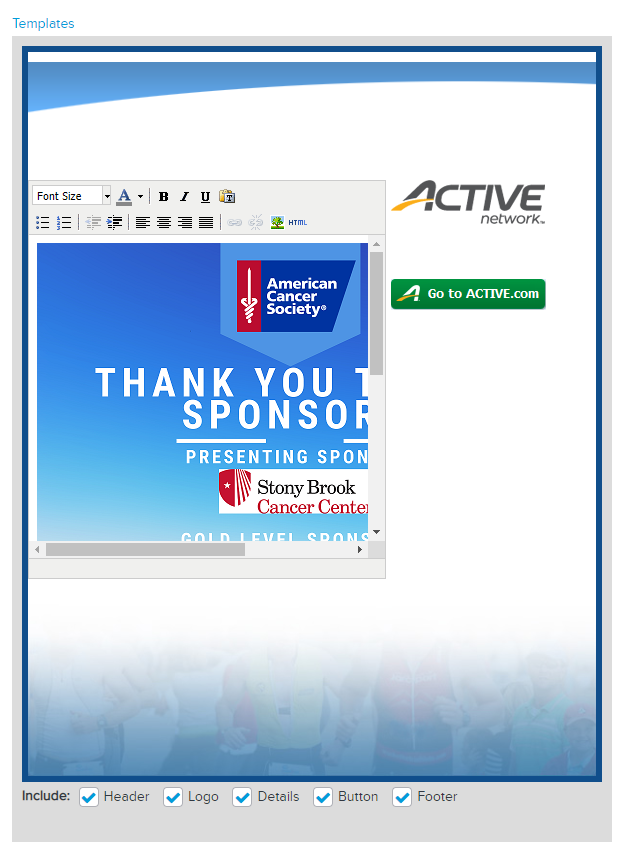
6. Complete your email
content and click
Send