Membership report can be used to generate a full list of members and their membership status. This article demonstrate the steps to generate a full member list for package options that are created as "
Annual".
Below are the instructions to run this report after
log in Membership Manager:
- Check current term start and end date of package options
- Under Package summary, click View package options next to a desired package name
- View package option summary under Package options or click View & Update for details
- Note down current term start date:
- If no Early Bird is showing, current term start date is equal to the date listed above Renews on
- If there is a Early Bird period available, current term start date should be the first date of Early Bird selling period
- Example: The current term start date of the example in below screenshot is June 1 because early bird has been enabled to begin one month before renew date
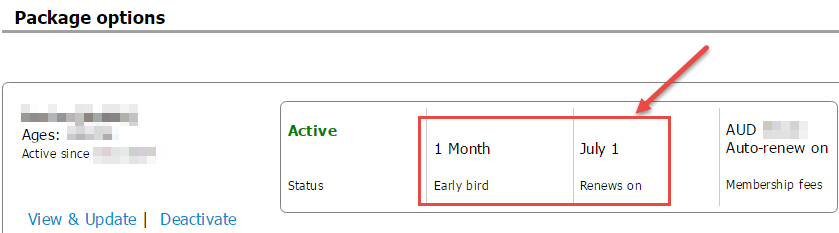
- Note down current term end date - one date in prior to Renews on date
- Example: The current term end date of the example above is June 30
- Run Membership Report:
- Open Reports tab
- Select report type Membership
- Select Membership Status, Program, Package, Package option to generate report for
- Under Current term date, select the current term start and end dates of the package option selected
- Example: For package option shown in the above screenshot, select report filter as follows:
- Click Request report
- Click Refresh
- Click Download next to the new report once available
Note:
When annual membership start dates of package options are different, this report needs to be generated at package option level.
When all package options within one package or program renews on the same date annually, this report can be generated at package or program level by selecting All