Below are instructions to view or download an itemized transaction summary or itemized payment summary using Revenue Report
1. From
Organization Dashboard, click
Financials tab
2. Click
Revenue report3. Click
By check or
By event
- Note: It is advisable to use By Check to view payment information from ACTIVE (By Event tab includes data for offline entries, paid by cash/check)
- By Check displays all payments from ACTIVE Network to your ACTIVEworks Endurance account. This view includes itemized accounting details, which can be sorted by Account, Event, and Date.
- By Event displays financial details respective to specific events. This view includes itemized accounting details per event, which can be sorted by Account, Event, Payment Types, and Date.
4. (Optional) Adjust
Filter by Account 5. Select
dates
- Note: (By Event Only) You can retrieve all revenue activity either in a Custom date range (GMT) or a Custom date range (Agency time zone). By retrieving revenue based on GMT custom date range, you can reconcile the remittance checks you have received for several payment periods easily.
6. Click
Update to generate financial data
- Note: No initial data will be displayed by default
7. (
By Check only) Click
Check/Direct Deposit Number to download Payment Statement PDF
- Note: Check/Direct Deposit Numbers are not available until after payments have been posted
8. Click
Download 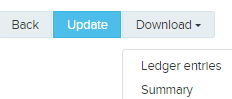
9. Select
Ledger entries or
Summary
- Note:
- Ledger Entries: An itemized, line-detailed report generated for every transaction - the default file name is agency_revenue_ledger_report.csv
- Summary: A brief summary detailing the payment distributed for a particular payment period/event (includes check number associated with the payment) - the default file name is agency_revenue_check_summary_download_report.csv
10. Click
Download once report processing is complete