If the deposit option is not showing on the checkout page, the cause could be one of the following:
Deposit option available until date has passed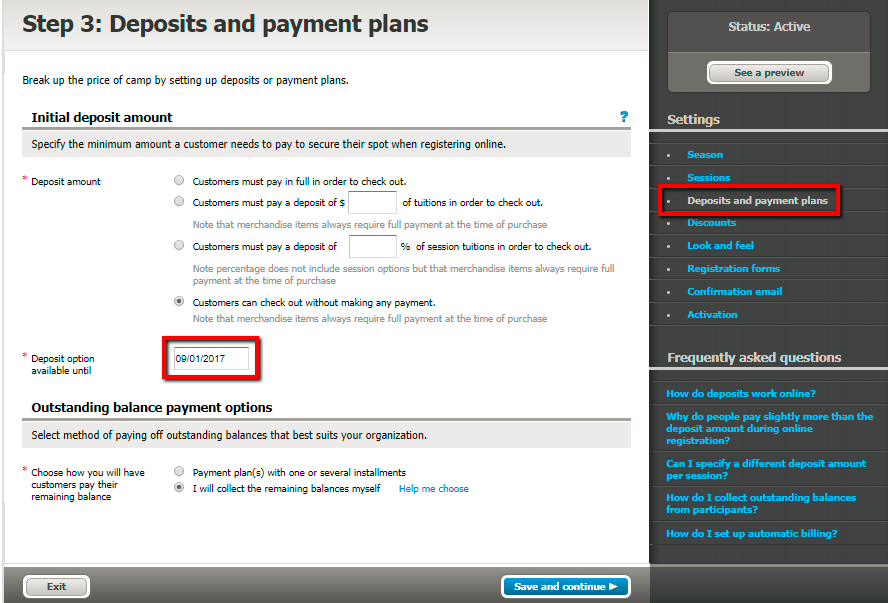
Installment due date has passed
Payment plans option are Internal only
Payment plans not available for the session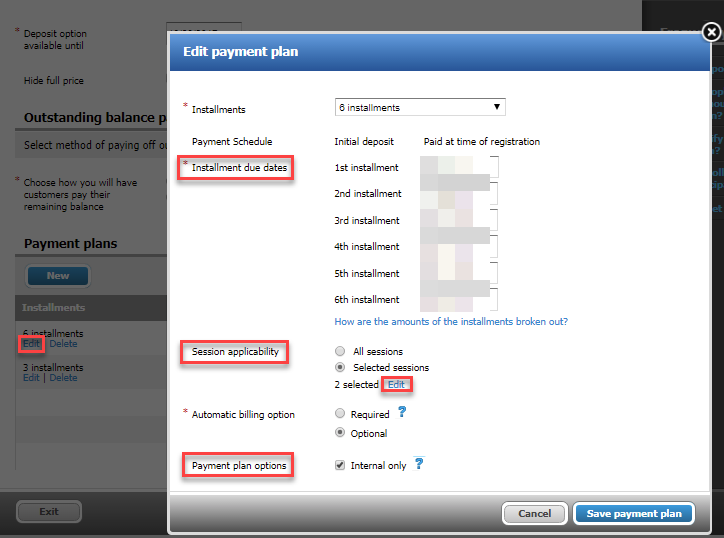
If the deposit option is not showing after trying the above steps, please contact Support.
Deposit option available until date has passed
- Click Home tab
- Click Setup under affected season
- Under Settings menu on right, select Deposits and payment plans
- Next to Deposit option available until, update the date to a future date
- Click Save and continue
Installment due date has passed
- Click Home tab
- Click Setup under affected season
- Under Settings menu on right, select Deposits and payment plans
- Click Edit under installment
- Modify Installment due dates
- Click Save payment plan
- Click Save and continue
Payment plans option are Internal only
- Click Home tab
- Click Setup under affected season
- Under Settings menu on right, select Deposits and payment plans
- Click Edit under installment
- Next to Payment plan options, uncheck Internal only
- Click Save payment plan
- Click Save and continue
Payment plans not available for the session
- Click Home tab
- Click Setup under affected season
- Under Settings menu on right, select Deposits and payment plans
- Click Edit under installment
- Next to Session applicability, under Selected sessions, click Edit
- Select the check boxes for desired sessions
- Click Save
- Click Save payment plan
- Click Save and continue
If the deposit option is not showing after trying the above steps, please contact Support.



