Applying an item-level discount To apply an ad-hoc discount to an individual item:
1. Under
Order, tap the required item.
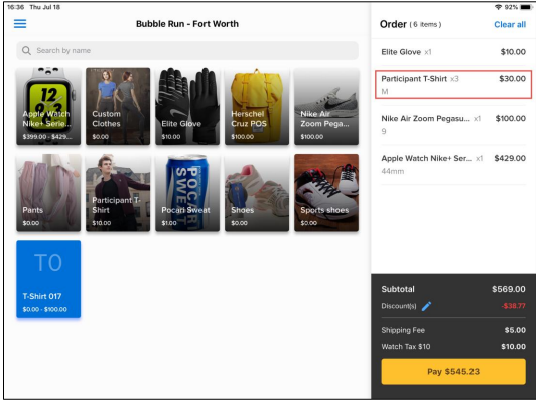
2. Tap
+ Add discount.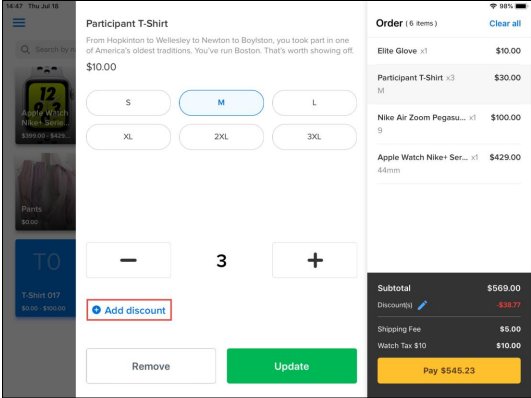
3. Enter the ad-hoc discount amount and then tap
$ off (for a fixed-amount discount) or
% off (for
a percentage discount) on the item, for example: $1 off the item.
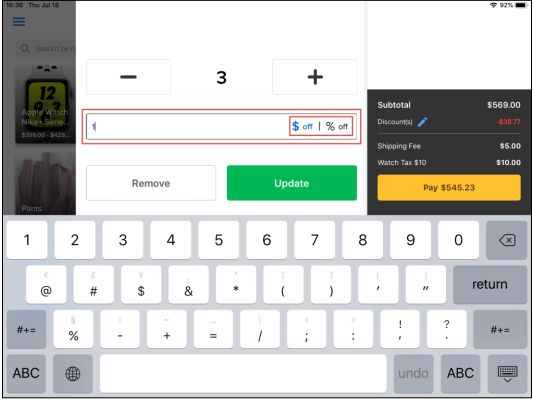
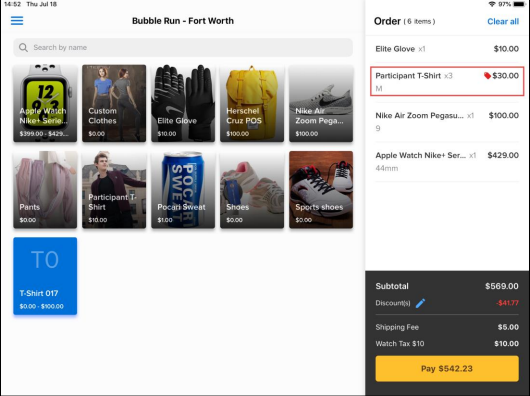 Note:
Note: The item-level discount is applied to each instance of an item. In this example, there are three
Participant T-shirts to which a $1 item-level discount has been applied. The total discount is
thus: 3 x $1 = $3.
5. To edit or remove an item-level ad-hoc discount, under
Order, tap the item, then tap

to edit
or

to remove the discount.