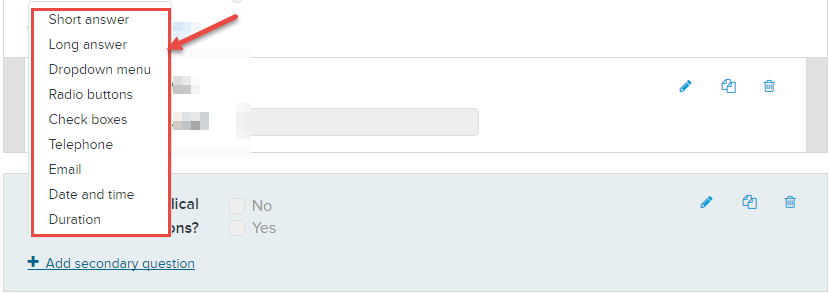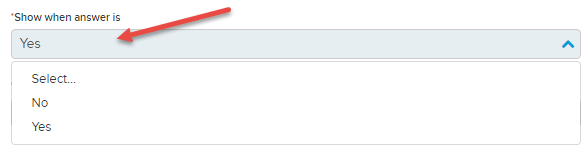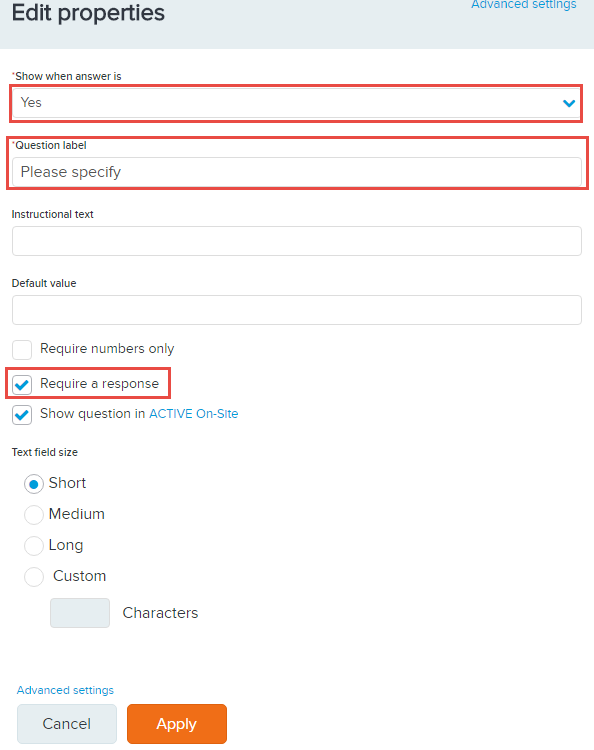Secondary (conditional) questions are only presented if a participant selects a particular answer option for drop-down menu, radio button, or check-box question types.
Below are instructions to create conditional (secondary) questions during
Form Questions (step 6) setup process
- Click Edit form from Step 6: Form questions
- Click Custom questions
- Create one multiple choice question by using Dropdown menu, Radio buttons, or Check-boxes
- Beneath question added, click Add secondary question
- Select a desired custom question type
- Set up the condition when a secondary question will appear:
- Show when answer is
- Question label
- Instructional text
- Check the Require a response (if needed)
- Click Apply
- Note: Additional fields display depending on the question type selected
Note: See below example on creating a secondary question "Please specify" to registrants selecting "Yes" to question "Any special medical conditions?":