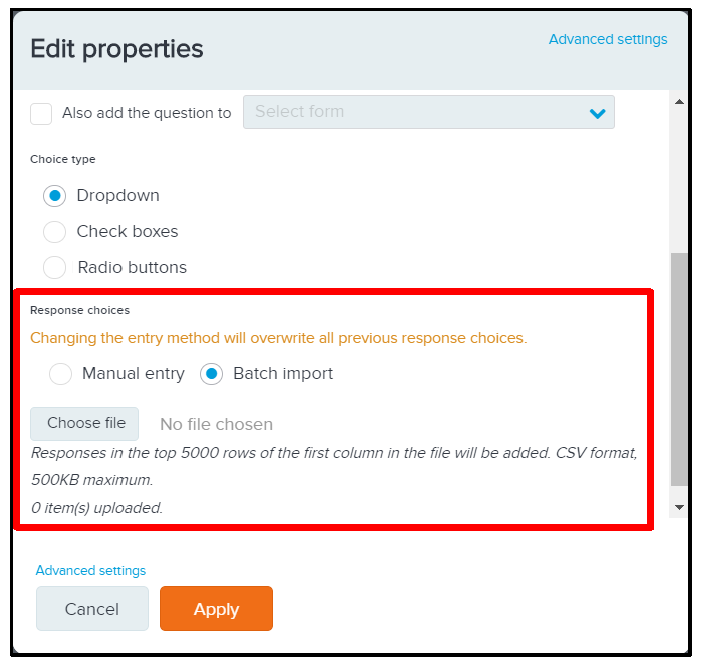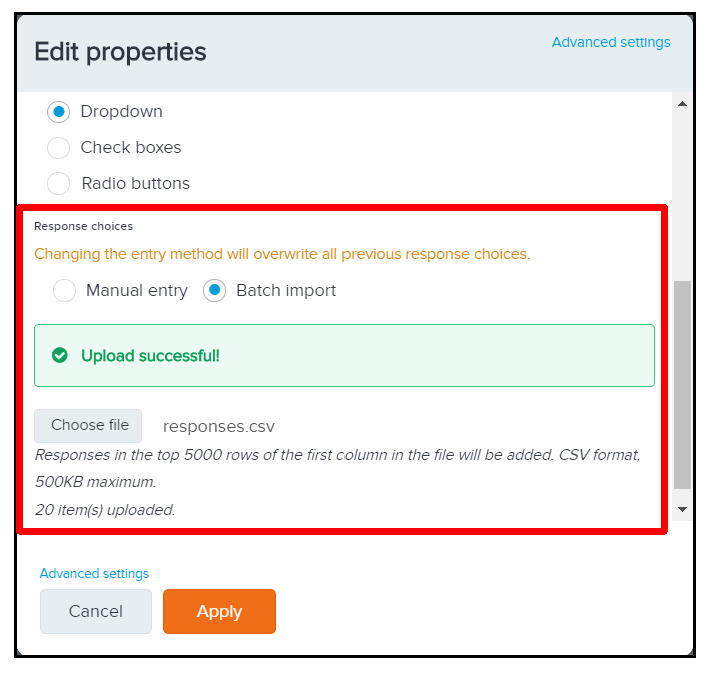When your event team need to gather responses from registrants to questions that have many response choices (E.x.: registrant’s nationality; local running club or wave which the registrant wishes to join), you can follow the instruction below to import large numbers of response choices from a CSV file for a drop-down styled form question.
- Log in to ACTIVE Works with Existing ACTIVE Passport Account
- Click the target event's name
- Click Setup tab
- Choose Form questions from the menu
- Click Edit form button
- Click Custom questions from the menu on the left side
- Add a Dropdown menu question
- Scroll down to Response choices, click Batch import
- Click Choose file to upload a csv sheet from your computer
- Click Apply after the file being uploaded successfully
Note: The CSV file must be formatted with one response choice per row in the first column; up to 5000 response choices (excluding empty cells or duplicate response choices) will be imported.
Note: Imported response cannot be edited.If you swap to Manual Entry after the import, all previous imported responses will be erased.
Note: If an event with imported response choices is copied to create a new event, then the imported response choices are also copied to the new event.
Note: On public registration interface, registrants are able to search for their target response by key word instead of scrolling down through the whole list.