The MyEvents self-edit setup feature allows you to enable participants to self-manage their own registrations via the MyEvents portal myevents.active.com without having to call you or your staff.
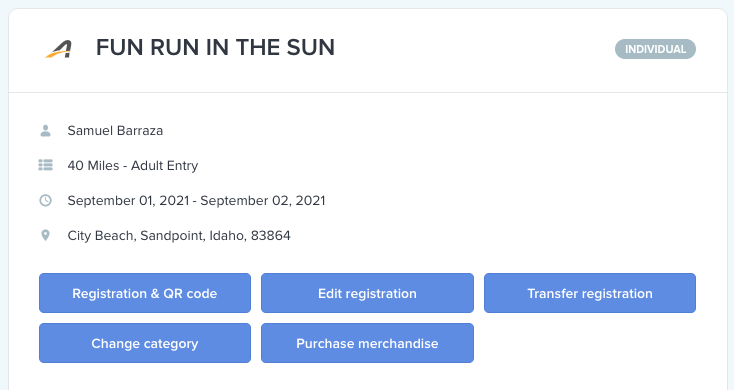
Below are steps to enable the various participant self-edit options for MyEvents - Participant Portal.
1. Open Your Event after Logging into ACTIVEWorks Endurance
2. Navigate to Setup tab, then select MyEvents self-edit setup step under Event setup at right side
- Your organization’s MyEvents portal URL is displayed for your convenience. You can display this link on your website, e.g. as a Manage my registration or Manage my ticket link.
- This My Events portal (https://myevents.active.com/<your_organization_name>) can be personalized with your organization’s URL, branded Favicon, and styled to match the colors and look of your website.
3. Enable the MyEvents self-edit options you want participants to be able to manage by switching on the toggle
- Each feature in MyEvents self-edit setup is now controlled by a toggle switch (on/off).
- When toggled on, all the settings for that feature are displayed so that you can set your organization’s restrictions.
▷ Enable participants to edit their registration information
- Allows participants to edit or provide their date of birth, gender, contact address, phone, & other form question responses.
- Note: Participants are not able to edit name or email address
- Enter Last date to edit
▷ Enable participants to transfer to another event
- Allows participants to transfer to another event that you select as an Eligible transfer-to event.
- Participant may incur registration fee charge if the event they are transferring to is higher priced.
- If lower price, there is no refund, the difference is absorbed
- Note: Event to event transfer is only supported for events which are using the same payment account. If the payment account for the transfer-to event is different with the account for the transfer-out event, then this event will not be listed as the Eligible transfer-to event.
- Enter Transfer Fee if you are charging an additional fee to transfer to another event
- Note: Enter 0.00 to charge no transfer fee
- (Optional) Enter VAT/GST amount
- Note: If VAT/GST pricing feature is enabled in Event Details, you can configure the VAT/GST percentage for transfer fee.
- Note: Enter 0.00 to charge no VAT/GST
- Enter Last date to Transfer
▷ Enable participants to transfer to another category
- Allows participants to transfer to another open category within the same event.
- Participant may incur registration fee charge if the category they are transferring to is higher priced.
- If lower price, there is no refund, the difference is absorbed
- Enter Transfer Fee if you are charging an additional fee to transfer to another category
- Note: Enter 0.00 to charge no transfer fee
- (Optional) Enter VAT/GST amount
- Note: If VAT/GST pricing feature is enabled in Event Details, you can configure the VAT/GST percentage for transfer fee.
- Note: Enter 0.00 to charge no VAT/GST
- Enter Last date to Transfer
▷ Enable participants to transfer registration to another participant
- Allows participants to initiate a transfer of their registration to another participant.
- The participant transferring their registration will receive a refund of their registration, once the transferee accepts and pays for the registration. The person receiving the transferred registration will pay the current cost of that registration category
- Enter Transfer Fee if you are charging an additional fee to transfer to another participant
- Note: Enter 0.00 to charge no transfer fee.
- Note: The transfer fee is charged from the original participant who initiates the transfer.
- (Optional) Enter VAT/GST amount
- Note: If VAT/GST pricing feature is enabled in Event Details, you can configure the VAT/GST percentage for transfer fee.
- Note: Enter 0.00 to charge no VAT/GST
- Enter Last date to transfer
▷ Enable participants to purchase additional merchandise
Allows you to make merchandise available for purchase by registrants if they forgot to add it to their registration initially, was made available for purchase after they registered, or perhaps is only available for purchase post-registration.
- Toggle on if you want to allow participants to purchase additional merchandise via MyEvents
- Enter Last date to purchase
- Important: Items will only be visible in MyEvents for purchase if the item's Availability includes "MyEvents post-registration flow". See: Change Availability Restrictions for Additional Purchases Products
- Note: Merchandise can be purchased for adults that completed their own registrations or adults that were registered by others and have Claimed their Registration to their active.com account. Minor (Under 18) registrations cannot purchase additional purchases via MyEvents
▷ Enable participants to manage packet picket group
- Allows participants to create or join a Packet pickup group, if enabled
- Enter Last date to manage
4. Click Save & continue