Camp & Class Manager allows registrants to cancel their registrations via their online account. Agencies can configure cancellation refund policies to automatically apply refund amounts to cancellations based on when a cancellation occurs.
Note: To enable the self-cancellation feature, please contact your account manager. If you don't know who your account manager is, please contact support.
Note: To enable the self-cancellation feature, please contact your account manager. If you don't know who your account manager is, please contact support.
To enable and configure self-cancellation for a specific season, check steps below:
- Log in your CCM account
- Under desired Season, click Setup link
- Click Self-cancellation under Settings at right side
- Turn on Allow self-cancellation switch
- Configure Self-cancel rules and fees
-
Rule type: Select the checkbox of Always refund in full if cancelled within [24 / 48] hours after purchase to [Original payment / Credit balance / Both] if a full refund is provided, then select desired hours and refund methods (this rule takes precedence over any subsequent rules)
- Using fixed dates:
-
- Select Using fixed dates option
- Click Create rule button
- Select the applicable date range (Registrants can self-cancel From [ ] to [])
- Select to refund to the Original payment method and/or the consumer’s Credit balance.
- In the with a cancellation fee of field, enter a cancellation fee that is a either a Flat amount or Percentage of the purchase amount to deduct from the refund amount
Note: Flat amount is charged per registration, Percentage is charged based on the total order amount.
Note: To create another cancellation rule for another non-overlapping date range, click the Create rule button.
Note: To create another cancellation rule for another non-overlapping date range, click the Create rule button.
Note: To delete a cancellation rule, click the corresponding  icon.
icon.
Note: If agency users configure conflicting cancellation rules with overlapping date ranges, then an error message is displayed:
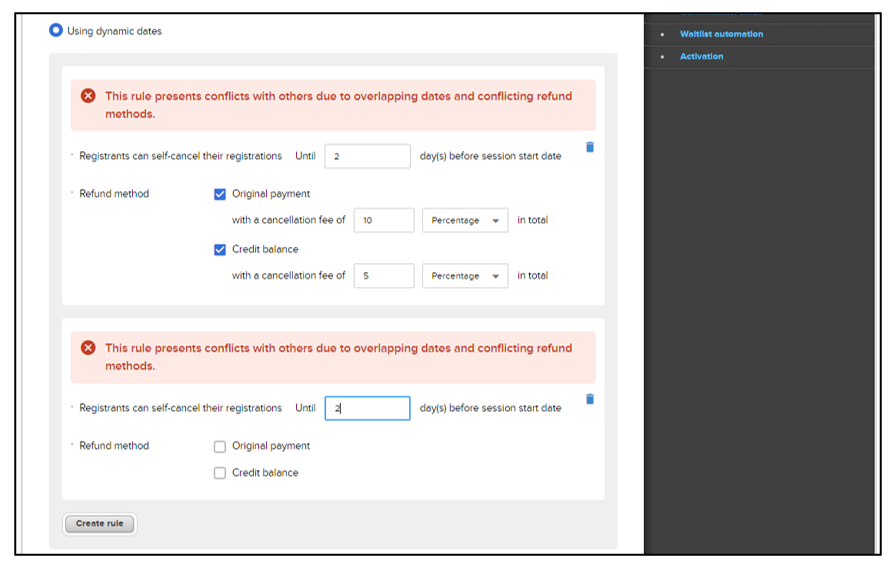
Note: If agency users configure conflicting cancellation rules with overlapping date ranges, then an error message is displayed:
- Using dynamic dates:
-
- Select Using dynamic dates option
- Click Create rule button
- Enter the number of days before the session start date (Registrants can self-cancel their registrations Until [ ] day(s) before sessions start date)
- Select to refund to the Original payment method and/or the consumer’s Credit balance
- In the with a cancellation fee of field, enter a cancellation fee that is a either a Flat amount or Percentage of the purchase amount to deduct from the refund amount
Note: Flat amount is charged per registration, Percentage is charged based on the total order amount.
Note: To create another cancellation rule for another number of days prior to the session start date, click the Create rule button.
Note: To create another cancellation rule for another number of days prior to the session start date, click the Create rule button.
Note: To delete a cancellation rule, click the corresponding  icon.
icon.
- Session applicability: choose None or All sessions or Selected sessions
- If selected sessions is selected, click Edit and select the session/sessions, click Save
- Click Save and continue
Note: To view how registrants cancel registration from their side, please visit Participants Cancel registrations via Online Account



