To allow participants to easily register for more than one registration category, please follow the instructions below to enable multiple selections.
1. On your homepage, click the target event name
2. Click Setup tab
3. Choose Registration and settings from Event Setup menu on the right side of the screen
4. Choose Yes for Allow multiple selection on registration page
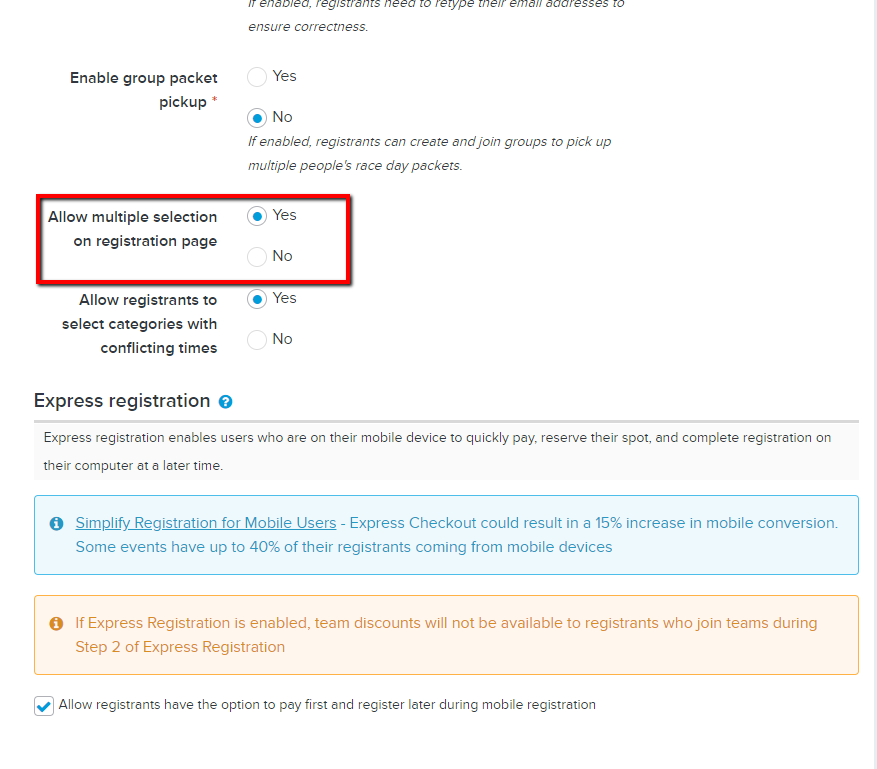
Note: The multiple selections option allows registrants to register for more than one registration category for an event within one transaction. When participants go to the registration page, instead of only being able to select one option, they will be able to select multiple categories.
Note: This feature is in conflict with individual chance entry price type. You cannot configure an event to allow a purchaser to select more than one Individual chance entry participant during registration:
- In the AUI Event setup > Restrictions and settings step, if Allow multiple selection on registration page option is set to:
- Yes, then the Individual chance entry option (in the Registration categories step > Price type dropdown) is no longer displayed.
- No, then the Individual chance entry option (in the Registration categories step > Price type dropdown) is available.
- If an event has an Individual chance entry price type, then to allow multiple selection, you must first delete all the Individual chance entry price types.
- For existing events with Individual chance entry price types and the Allow multiple selection on registration page option set to Yes, Active will set the Allow multiple selection on registration page option to No.
5. (Optional) Choose Yes for Allow registrants to select categories with conflicting times.
- Notes: You can enable this option if you want a participant to be able to select one time / price type several times or several times / price types under a same category.
- Note: If No is selected, an error message "Selected race categories have time conflict. Please check" will pop out on the top above the event name when categories with same time are selected.
6. Click Save & continue
Last Updated: 1/20/2022