Limiting a team to a specific category or price type is possible using the Create VIP Group tool.
Note: This is only available for individual registration and Set Up Self-Registration Teams price types.
To send a VIP invitation that is restricted to category or price type, follow the steps listed below.
- Log into your Organization Dashboard using the ACTIVE Works® Login Page
- Click event name, located in Your Events section of Organization Dashboard
- Select Invitations tab
- Click Create a VIP group button
-
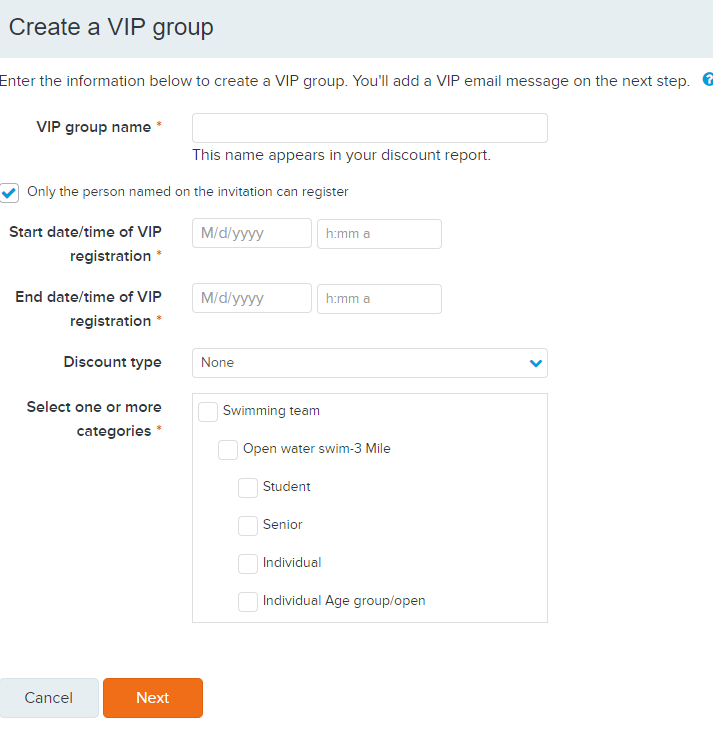
- Complete following fields:
- Enter VIP group name
- Check box next to Only the person named on the invitation can register (if applicable)
- Note: Deselect this option when a participant is using the invitation to sign up another individual using the recipient email address
- Select Start date and time
- Select End date and time
- Select Discount type (if applicable)
- Select Percentage or USD amount
- Enter Discount
- Enter Discount code
- Choose categories or price types the invitees can register in
- Click Next button
- Choose Yes or No if you would like to send an email message to the VIP invitees
- If yes, edit email Subject line and Message (optional)
- Click Next button
- Select if you are uploading the email addresses of invitees or adding the invitees one at a time
- Note: To upload a list of VIP invitees, you must use a CSV-format file that contains first names in the first column, last names in the second column, and email addresses in the third column. Column one must be labeled "first name", column two must be labeled "last name", and column three must be labeled "email"
- Note: There is a limit of 50 uploads at a time.
- Click the Finish button.
- Note The invitation will allow only one registration per invitation.
- Note: It is also possible to limit team creation to a particular price type.
- Note The only way to ensure an individual does not register for a team price type is to use the Group-registration teams setup.
For instructions on removing the self-registration team setup from a particular price type see the document Restrict A Team To Only Apply To A Specific Category Or Price Type